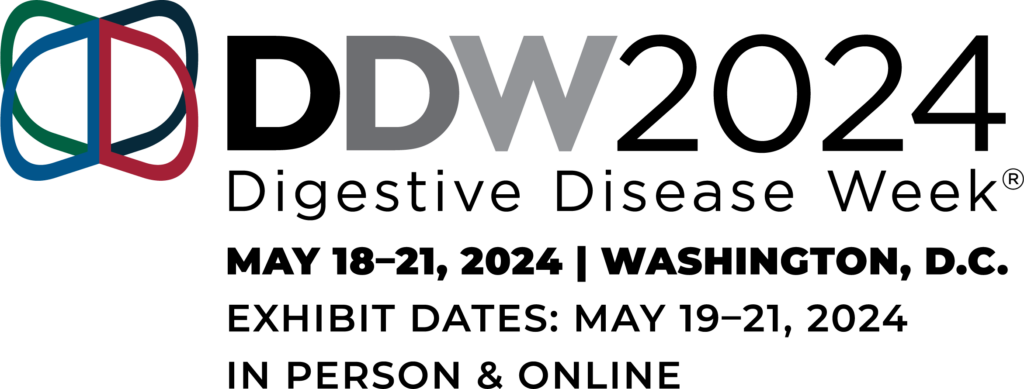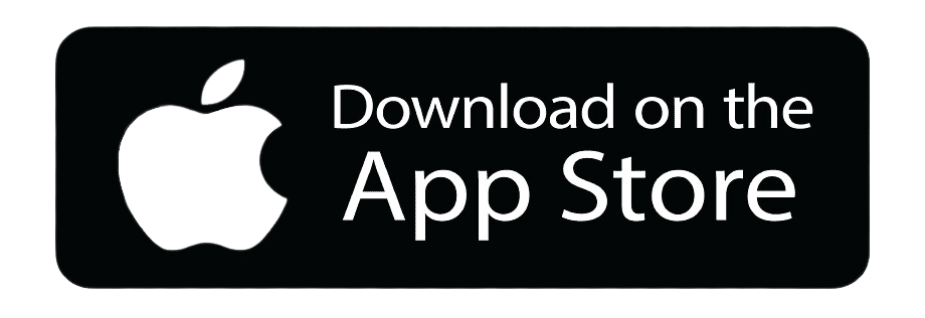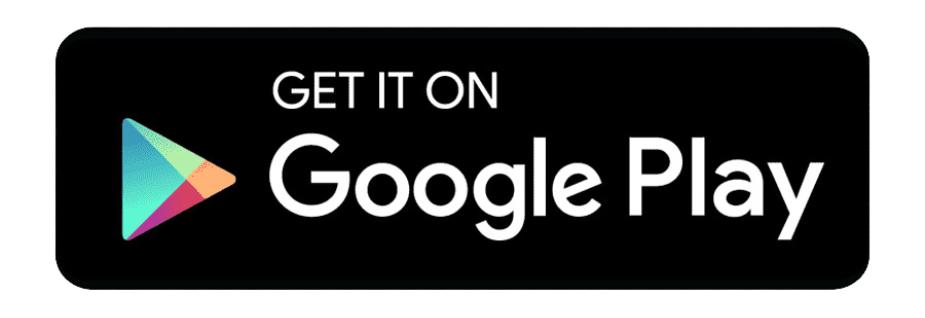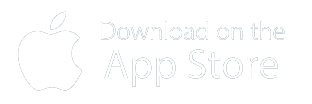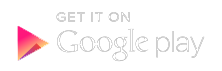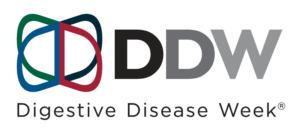Lecture Presenter Guidelines
For full information on formatting and uploading your presentation, please view the guidelines below.
Presenter Expectations
Presenting authors are required to register for and attend DDW 2024 in person and present their abstract at the Walter E. Washington Convention Center on the specific date and time indicated in their acceptance notification.
Live-streamed or pre-recorded video presentations will not be permitted.

DDW Registration
All presenters (members and nonmembers) must register for DDW and pay the appropriate registration fees. For additional information on the Health and Safety information please click here.
Log into the speaker management system to review your speaking invitations. After you access an invitation, click the plus sign next to “Session Information” to view a full list of presentations and speakers scheduled during your session at the Walter E. Washington Convention Center.
Abstracts accepted by AASLD, AGA, and SSAT will be published in an online supplement of Gastroenterology. Abstracts accepted for presentation by ASGE will be published in an online supplement of GIE: Gastrointestinal Endoscopy.
The photography policy allows photos in session rooms for personal, social or non-commercial use; however, presenters have the right to request no photography, and in those situations, photography is strictly prohibited. Download this “no photos” icon for use in your presentation if you do not want attendees to take photos of your slides. You must include the icon to request no photography of that slide.
We recommend using the official DDW 2024 PowerPoint slide template for your presentation.
PPT, PPTX; The Orchestrate system at DDW is optimized for PowerPoint, whether created on a PC or MAC. To take advantage of advanced media support in PowerPoint, we recommend all PPT files be converted to the PPTX format. You can find the convert feature located under “File, Help” when you have your PowerPoint open.
PDF; Supported.
KEY; Keynote files are not supported. Please export your presentation as a PowerPoint or PDF file for upload, and be sure to review the result in the Speaker Ready Room. If our technicians are unable to resolve any issues, at the association’s discretion, you may be allowed to present from your own Mac. If so, be sure to bring your VGA / DVI adapter with you to the event.
Prezi files cannot be uploaded at this time. Please ask for assistance in the Speaker Ready Room.
All meeting rooms will be equipped with a 16:9 aspect ratio screen. You have the option to build your presentation in 16:9 or 4:3. If you prefer to display your presentation in 4:3, please understand that the presentation will be “pillar boxed” with black bars on either side of the 16:9 screen. To change an existing 4:3 presentation into a 16:9 widescreen format, follow the steps in PowerPoint:
- Navigate to the “Design” tab.
- Click on “Slide Size.”
- In the drop-down box, select “Widescreen (16:9).”
If you modify an existing presentation, your slides will expand to the new size. Any videos or photos in your presentation may need to be resized so they do not appear stretched. Check animations to ensure the elements line up correctly.
Please see this article for file formats supported within PowerPoint. Please consider compressing your videos. If you’ve authored your PowerPoint as a PPTX, there are tools within PowerPoint to do this automatically. Instructions can be found here.
If you will be converting or authoring videos, we recommend H.264 encoding at less than a five Mbps bitrate for best performance. The resolution in the meeting rooms will be 1280×720 for 16:9 presentations. A 1080p, maximum bit rate encoding will bloat the size of your presentation with no visual improvement and may actually hurt performance. If you plan to play a separate video clip as part of your presentation, please notify a technician at Speaker Headquarters so arrangements can be made for assistance in your meeting room.
Only fonts included with Office 365 are supported. For a list of these fonts, see this article. If you plan to use a specialized font, it must be embedded in your PowerPoint presentation. Be aware that some licensed fonts may not embed and should be replaced with an Office-included font. A detailed explanation of this process can be found here.
Meeting room computers are not connected to the internet. Links to web pages will not function and may cause issues if clicked accidentally during your presentation. We strongly recommend removing all links from your presentation.
Please bring a copy of your presentation along with you when you depart for your meeting. Save your PowerPoint and all videos to a folder on a USB flash drive. Although current versions of PowerPoint embed videos automatically, having the videos on hand is advisable. Older PowerPoint versions may not consistently embed videos. Keeping an additional copy of your presentation and videos in your luggage is recommended.
Presentations can be submitted ahead of the meeting via the DDW Presentation Upload Site or at Speaker Headquarters during DDW. To log into the Presentation Upload Site, presenters should refer to the email message sent by [email protected] in mid-April.
Important: Please ensure your file name does not contain special symbols (e.g., $ & + , / : ; = ? @ ” < > # % { } | \ ^ ~ [ ] ‘) and is under 30 characters to prevent upload issues on the submission website.
- Step 1: Use the emailed link to register and create your account. Passwords must be at least six characters long.
- Step 2: Search for your session.
- Step 3: Click the green “Upload” button.
- Step 4: Browse to your file’s location, select the file(s) to upload, and click “Open.”
- Step 5: A successful upload will be confirmed by a pop-up message, and your files will be listed under the appropriate session/presentation.
Speaker Headquarters is located in Salon ABC at the Walter E. Washington Convention Center.
Hours of Operations:
| Date | Time |
| Fri, May 17 | Noon to 7 p.m. |
| Sat, May 18 | 6:30 a.m. to 5:30 p.m. |
| Sun, May 19 | 6:30 a.m.to 5:30 p.m. |
| Mon, May 20 | 6:30 a.m.to 5:30 p.m. |
| Tues, May 21 | 6:30 a.m. to 4 p.m. |
All speakers are required to check in at Speaker Headquarters at least two hours prior to their scheduled presentations. If have not submitted your presentation in advance via the DDW Presentation Upload site, you must upload it at Speaker Headquarters to ensure presentation quality, including fonts, bullets, outlines, animations, etc. Please note that any changes must be made at Speaker Headquarters and not in the lecture room. While in the Speaker Headquarters, you may also collect a speaker ribbon for your nametag. Presenter view is available at DDW; however, you may also print speaker notes at Speaker Headquarters.
Computers at Speaker Headquarters will be configured with the same hardware and software in the meeting rooms, enabling you to verify your file’s proper display.
When you enter Speaker Headquarters, you will be asked to log into the presentation management system. You can use the log in information sent by [email protected]. If you have forgotten your password, click “Reset Password.” First time users should, click “First-time User.” It is crucial to review your presentation at Speaker Headquarters, where technicians can assist in resolving compatibility or formatting concerns and explain the in-room setup.
The Speaker Practice Room, located within Speaker Headquarters, will be available for you to rehearse and prepare for your presentation. The Speaker Practice Room is equipped with the same hardware and software as the presentation rooms. Please note that only on-site reservation of time slots will be available.
- Engage the audience using captivating content, images, or thought-provoking questions.
- Develop a concise slide structure that logically progresses, defining key points, and prioritizing simplicity with one main point per slide using concise text.
- Aim for a slide per minute to ensure a smooth pace and practice to respect the allocated presentation time.
- Summarize key findings, provide actionable recommendations when possible, and emphasize the core message you want the audience to remember.
A disclosure slide at the beginning of the presentation is encouraged but not required, even if there are no relevant conflicts of interest. The disclosure information provided upon accepting your invitation will also be accessible on the DDW website.
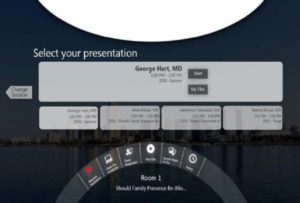
Please arrive at your designated meeting room 15 – 20 minutes before your session begins. A countdown timer will be visible from the podium and will be available to help speakers deliver their presentation within the allotted time. There will also be a monitor at the lectern where you can follow your presentation (see image). To start your presentation, simply click your name on the display and then select the start button. Your presentation will launch automatically. When Presenting from the podium, you will have access to Presenter View. This tool allows you to view notes and upcoming slides while displaying only the current slide to the audience. After your presentation concludes, the display will revert to the complete list of presenters.
When speaking, address the microphone directly in a normal voice, and avoid handling it. If you encounter any issues or need assistance, click the REQUEST ASSISTANCE button (indicated by a red flag), and a technician will immediately be sent to your room.